Back to recent
Markdown crash course
It’s no secret I’m a fan of markdown. I’m also a fan of Jekyll which is probably the cause of the former. It’s just so beautiful - combining the ease of plain text with the customizability of HTML and CSS. I’m in power. Best of all? It’s super easy to get started.
The basics of Markdown
As with everything, there are things which will seem odd to begin with, but I greatly believe the pro’s overweight the con’s by a long shot. The absolute basics are super easy. To create a block of text, type some words and then double tap the enter button and then type away for the next paragraph. Easy, isn’t it?
Type something here. And then some here.
Headings
What would text be without headings? Markdown has that. The syntax is simple, add a # or more, and the fewer octothorpe (or hashtag, whatever you prefer), the less big it will be. If you are familiar with Word (you’ve probaly heard of it), these correspond to the different levels of headings. If you’re more of a geek (like I am), these truly match the different levels of headings levels of HTML (# maps to <h1>, ## to <h2> and so on). This can be observed below:
Single #
Double ##
Triple ###
Quadrupel ####
Quintiple #####
Cursive and Bold
Furthermore (I love that word!), bold or italics are quite fun as well. Who am I kidding? What would even words be without those two? Once again, super simple to use. I like to difference the two a bit, but both are quite similar. Bold are achieved using either double __ (underscores) or double ** (asterisks) surrounding the words or word in question. This is bold with asterisks and this with underscores. Cursive is written using a single * or _. Whatever way you prefer writing these are individual, but I prefer to use asterisks for bold (*), and underscores for cursive.
Cursive using asterisks (*Cursive*). Cursive using underscores (_Cursive_).
Bold using asterisks (**Bold**). Bold using underscores (__Bold__).
Block quotes
Initially I put “But wait, there’s more!” here, but I couldn’t do it.
Sometimes, words are so powerful, or simple so many “inline quoting” isn’t enough. That’s when block quotes come in handy. To be honest, I’m quite bad with using them, but they do have their time and place. Anywho, block quotes are writtens as > Text goes here.
Code blocks
There are in general two ways of writing code blocks in Markdown. In pure Markdown these are done through back ticks or Grave accents. First there are inline blocks, meaning exactly that - code blocks in the line with the rest of the text - which are surrounded by single back ticks (I can’t seem to escape them properly though). The other way is for proper code blocks - where there is a block of code and it has its own lines and sometimes higlighting as well. These are surrounded by triple back ticks and on separate lines.
When using Jekyll it’s slightly different though. Inline code is done the same way, using single back ticks, but blocks of code needs Liquid, which is done through the use of curly brackets, the word highlight, the language to highlight and all put between {% highlight <language> %} and {% endhighlight %}. In some instances, for instance in GitHub flavoured Markdown, you can do the same thing by adding the language on the same row as the first three back ticks.
`inline code`
```bash
Code block
```console.log('This is JavaScript!');Dividers
Dividers are cool. They’re as easy as 1, 2, 3, or --- really. They’re cool nonetheless. Just look at how cool it is!
Links
Links are great, and I use them a lot! They consist of square brackets, normal brackets, some text and of course the link. The words to highlight is put inside square brackets ([]), and the link itself inside regular brackets (()). You can also use references, which means you don’t have to have the links inline, which is quite nice, and it’s achieved by using only square brackets (first around the word(s) and then around the name of the reference). Lastly, there are automatic links, which is done by using pointy brackets (<>) to surround the link itself, so they’re not too automatic:
<https://www.google.com/>
[Link to Google.com](https://www.google.com/)
or
[Referenced link][1]
[Other referenced link][reference]
references here:
[1]:https://www.google.com/
[reference]: https://twitter.com/
or
<https://en.wikipedia.org/wiki/Bracket#Names_for_various_bracket_symbols>Images
If I’m bad at using block quotes, I’d say I’m worse at using images. They’re easy though, as they work just like with links, but you prepend an exclamation mark. Obviously, references works just fine here as well, as it’s simply a link (which also happens to be rendered as an image).
Here’s the code for below image:
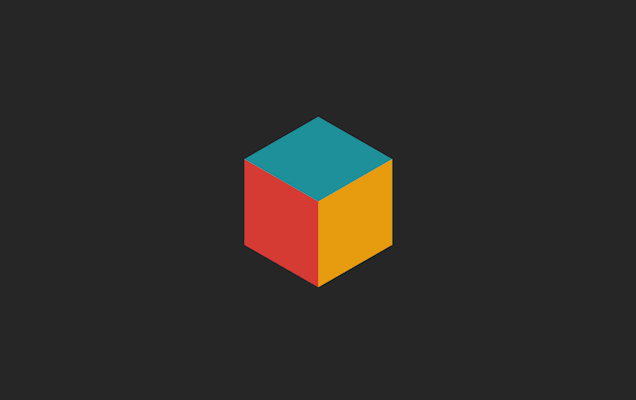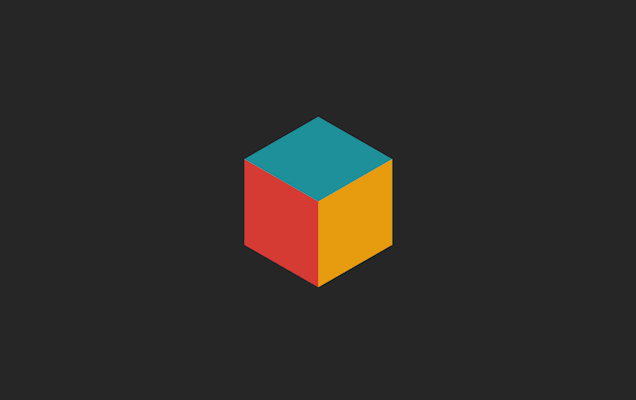
Tables
I’ll be honest, I haven’t used tables in Markdown myself. But they exist, and are, as with everything else, quite easy to use. Some vertical bars (|), some dashes (-), colons (:) and obviously some values (whatever you want really) are all you need. Vertical bars divide the olumns, the dashes defined the header and the colons determine how the values should be aligned.
| Heading | Left aligned | Right aligned |
|---|---|---|
| value | other | 2 |
| last | line | ugly formatting |
And here’s the code for above table:
| Heading | Left aligned | Right aligned |
| ------- | :------------ |------------: |
| value | other | 2 |
last | line | ugly formattingWhat else?
One thing I absolutely love about Markdown, other than the styling benefits, is its ability to be diffed in Git (which is deep in my ❤), opposed to using for instance Word or another binary format. Markdown files are saved just as plain text. The downside here is obviously you get less tools for spell check and the likes, but my favourite text editor has as of v0.10.1 a spell checker extension (extensions overall!!), and I know Sublime Text has an inbuilt spell check as well, and Atom seems to have some as well.
Last words
You can now consider yourself a Mark(down)sman (I’m sorry, I had to!). Thank you for reading!
